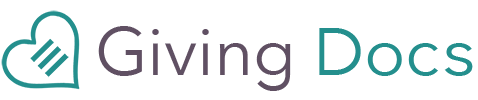 User Login
Partner Login
For Organizations
☰
User Login
Partner Login
For Organizations
☰
Connect Giving Docs to your CRM, email marketing, and more.
Use our first-party Integrations for most uses, and Zapier for anything extra.
In order to use our Sales Force Integration, you'll need to log into Sales Force and provide us with an API key to connect to your account.
Your API key is your permission token to send data in as a particular user - it allows us to make records in your account on your behalf.
In your Giving Docs Partner Portal, click the bars in the top right, and then choose the Integrations option from the dropdown.
Click the Add Integration button, and choose the Sales Force option from the list.
On the Sales Force Integration page, click the Connect Sales Force CRM button.
In the Connect Sales Force CRM popup, enter the API key you would like us to use to syncronize data to your Sales Force account.
When a person with an account at Giving Docs includes your organization as a recipient for a gift, we will search your Sales Force CRM for that user (by searching first name, last name and email).
If the person's record exists, we will update their record with 3 groups of Giving Docs data. If the user does not exist, we will add a new user populated with the contact information we have along with the 3 group of Giving Docs data as seen in the screenshot below the group descriptions.
This is the general group to give you an idea of which features people are using the most. Note: only users who've elected to share their information will be able to synchronize.
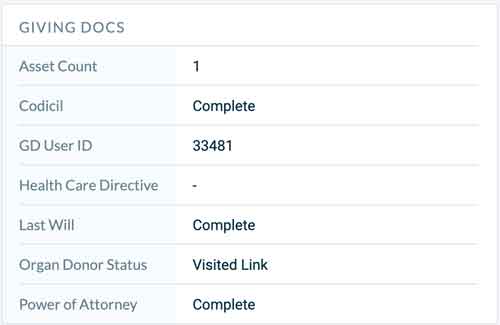
This group will include a list of all possible legacy gifts including estate percentage bequests, specific gifts, codicil gifts and asset bequests.
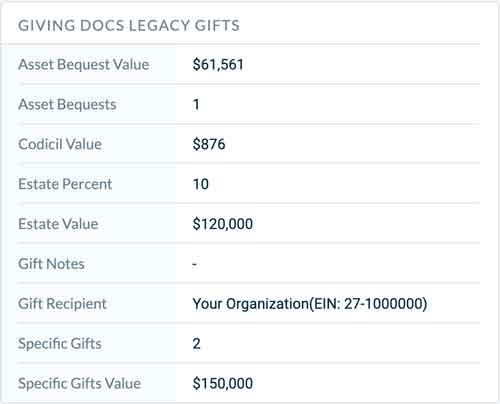
This group will include a list of all direct planned gifts such as stock transfers, qualified charitable distributions, and donor advised fund grants.
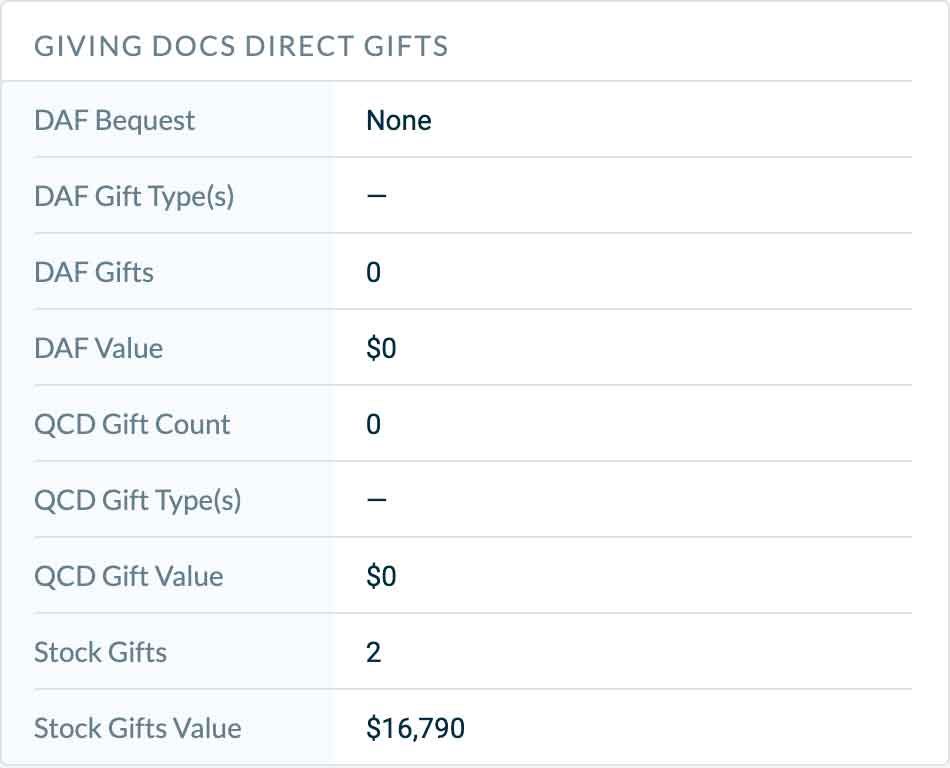
In order to use our Neon CRM Integration, you'll need to log into Neon CRM and follow their instructions on how to get your Organization ID and API key.
Your Organization ID is your organization's unique ID with Neon CRM - it allows us to identify which account to attempt to send data to.
Your API key is your permission token to send data in as a particular Neon CRM user - it allows us to make records in your Neon CRM account on your behalf.
In your Giving Docs Partner Portal, click the bars in the top right, and then choose the Integrations option from the dropdown.
Click the Add Integration button, and choose the Neon CRM option from the list, either by scrolling or searching in the list of available Integrations.
On the Neon CRM Integration page, click the Connect Neon CRM button.
In the Connect Neon CRM popup, enter your Organization ID and API key as found in your Neon CRM account, and then click the Connect My Neon CRM Account button.
When a person with an account at Giving Docs includes your organization as a recipient for a gift, we will search your Neon CRM account for that user (by searching first name, last name and email).
If the person's record exists in your NEON CRM account, we will update their record with 3 groups of Giving Docs data. If the user does not exist, we will add a new user populated with the contact information we have along with the 3 group of Giving Docs data as seen in the screenshot below the group descriptions.
This is the general group to give you an idea of which features people are using the most. Note: only users who've elected to share their information will be able to synchronize.
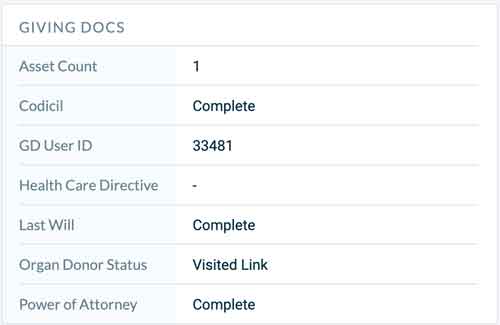
This group will include a list of all possible legacy gifts including estate percentage bequests, specific gifts, codicil gifts and asset bequests.
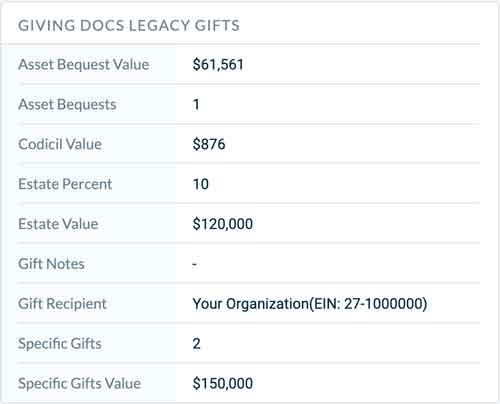
This group will include a list of all direct planned gifts such as stock transfers, qualified charitable distributions, and donor advised fund grants.
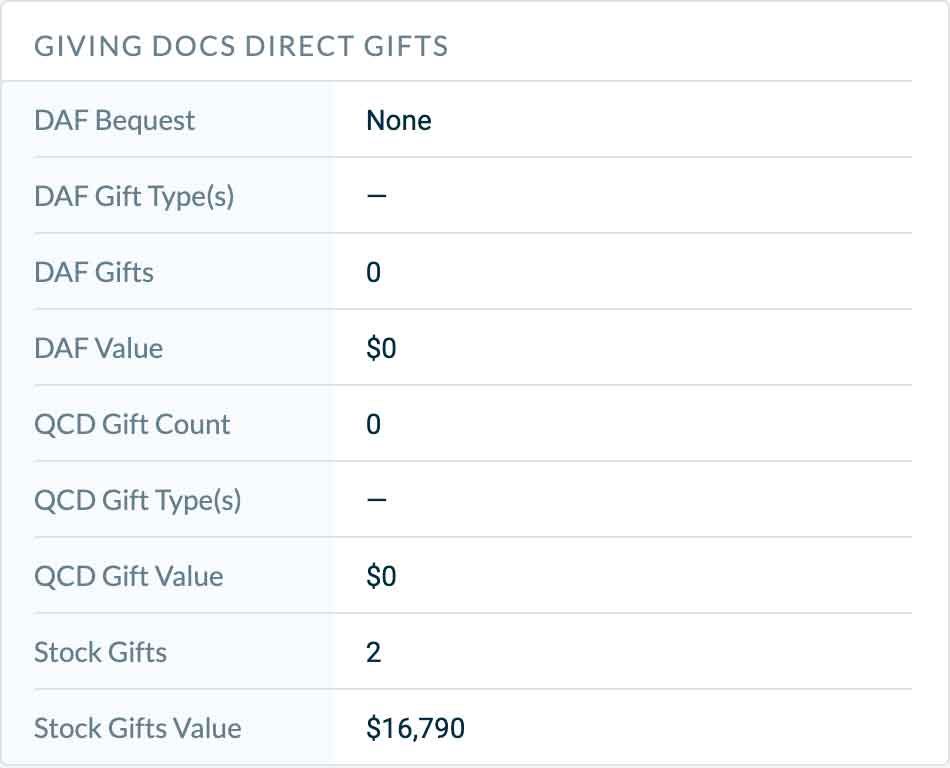
Looking to integrate something different? Contact us to discuss.